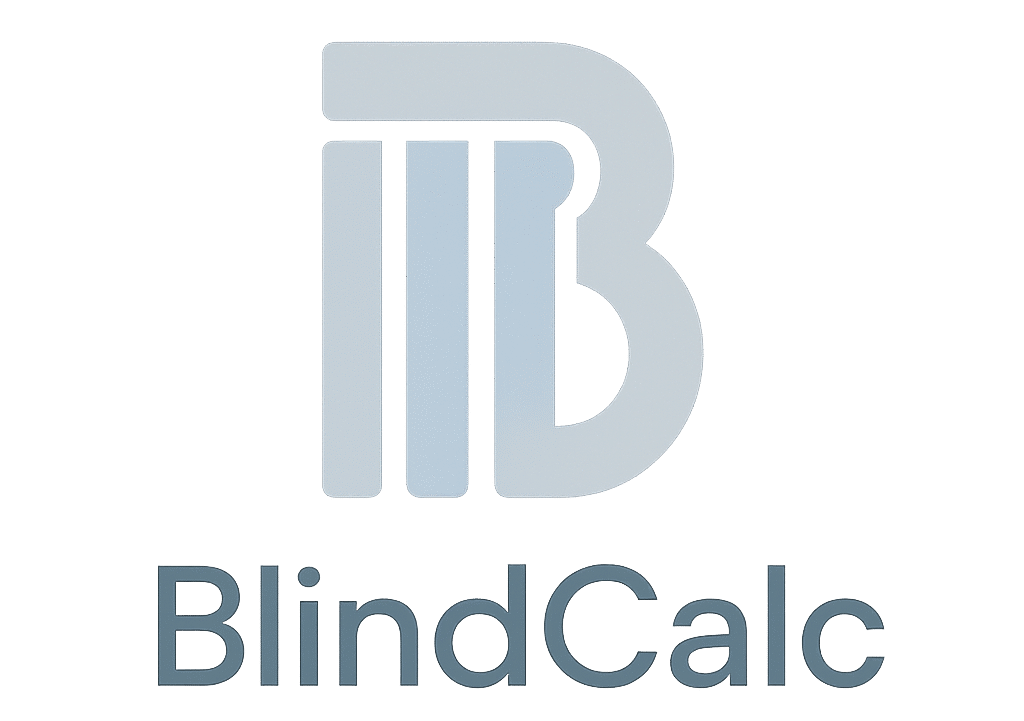📚 Complete User Manual
Comprehensive guide covering all features and functionality of BlindCalc. Perfect for reference and detailed instructions.
**Version 1.5.4**
**Smart Window Blind Calculation System**
—
## Table of Contents
1. [Introduction](#introduction)
2. [Getting Started](#getting-started)
3. [Store Settings](#store-settings)
4. [Blind Measurement Workflow](#blind-measurement-workflow)
5. [Job Processing & Reports](#job-processing–reports)
6. [Quotations](#quotations)
7. [Subscription Plans & Quota](#subscription-plans–quota)
8. [Tips & Best Practices](#tips–best-practices)
9. [Troubleshooting](#troubleshooting)
—
## Introduction
BlindCalc is a comprehensive window blind calculation system designed specifically for curtain shops. It streamlines your entire workflow from on-site measurement to production, with intelligent cutting optimization that saves 10-30% on materials.
### Key Features
– **On-Site Measurement**: Capture measurements with GPS location tracking
– **Smart Processing**: AI-powered cutting optimization in 60-90 seconds
– **Production Reports**: Generate PDF/CSV production tables, cutting plans, and labels
– **Professional Quotations**: Send beautiful HTML email quotations to clients
– **Material Library**: Manage fabrics, tubes, and rails with custom pricing
– **Tube Selection Rules**: Automated tube diameter selection based on blind dimensions
– **Cost Analysis**: Detailed material and labor cost breakdown
—
## Getting Started
### 1. Registration & Login
1. Visit the homepage and click **"Register"**
2. Enter your email address and password
3. Check your email and click the verification link
4. Log in to access your account
**Important Notes:**
– Disposable email addresses are not allowed
– You must verify your email before accessing full features
– All new accounts start with the Free plan (5 processing/month)
### 2. First-Time Setup
Before creating your first job, complete your **Store Settings**:
1. Navigate to **Account → Store Settings**
2. Complete all 5 tabs:
– Store Info
– Fabrics Library
– Tubes Library
– Rails Library
– Tube Rules
– Parameters
This one-time setup is essential for accurate calculations.
—
## Store Settings
Access: **Account → Store Settings**
### Tab 1: Store Info
Configure your business information for quotations and reports:
– **Store Name**: Your business name (appears on quotations)
– **Store Location**: Your business address
– **Store Phone**: Contact number
– **Store ABN**: Australian Business Number (optional)
– **Currency Symbol**: Default is "$"
– **Terms & Conditions**: Legal terms for quotations
### Tab 2: Fabrics Library
Manage your fabric inventory:
1. Click **"Add Fabric"** to add a new row
2. Fill in the details:
– **Fabric Type**: Blockout / Sunscreen / Light Filter
– **Fabric ID**: Unique identifier (max 15 characters)
– **Model**: Fabric model/name
– **Width (mm)**: Fabric roll width (e.g., 3000)
– **Unit Price ($)**: Price per linear meter
3. Click **"Save Fabrics"** to save all changes
**Tips:**
– Keep Fabric IDs short and memorable (e.g., "bk3000", "ss3300")
– Group fabrics by type for easier selection during measurement
– Use consistent pricing units (per meter)
### Tab 3: Tubes Library
Configure available tube sizes:
1. Click **"Add Tube"** to add a new row
2. Enter:
– **Tube ID**: Unique identifier (e.g., "tube38")
– **Diameter (mm)**: Tube diameter (e.g., 32, 38, 43, 50, 63)
– **Length (mm)**: Raw tube stock length (e.g., 5000)
– **Unit Price ($)**: Price per tube
3. Click **"Save Tubes"**
**Common Tube Sizes:**
– 32mm, 38mm, 43mm, 50mm, 63mm
### Tab 4: Rails Library
Configure rail stock:
1. Click **"Add Rail"** to add a new row
2. Enter:
– **Rail ID**: Unique identifier (e.g., "rail5500")
– **Length (mm)**: Rail stock length (e.g., 5500)
– **Unit Price ($)**: Price per rail
3. Click **"Save Rails"**
### Tab 5: Tube Rules
Upload tube selection rules to automatically choose the correct tube diameter based on blind dimensions.
**How to Upload:**
1. Select **Fabric Type** from dropdown (Blockout / Sunscreen / Light Filter)
2. Click **"Upload Tube Rules CSV"**
3. Select your CSV file
4. System will validate and import the rules
**CSV Format Requirements:**
“`csv
,1000,1200,1500,1800,2100,2400,2700,3000
1200,32,32,38,38,43,43,50,50
1500,32,38,38,43,43,50,50,50
1800,38,38,43,43,50,50,50,63
2100,38,43,43,50,50,50,63,63
“`
– First row: Window widths (mm)
– First column: Window drops (mm)
– Cell values: Tube diameters (mm)
– Upload separate rules for each fabric type
**Status Display:**
– Shows configured ranges for each fabric type
– Indicates which fabric types need rules uploaded
### Tab 6: Parameters
Configure production calculation parameters:
**Pricing:**
– **Motor Unit Price ($)**: Cost per motor (default: $100.00)
– **Accessories Price ($)**: Additional accessories cost per blind (default: $65.00)
**Fabric Calculations:**
– **Fabric Extra Length (mm)**: Additional fabric length for each blind (default: 150mm)
– **Tube Clearance Each Side (mm)**: Clearance space for tube (default: 20mm)
– **Fabric to Tube Each Side (mm)**: Extra fabric width allowance (default: 50mm)
– **Fabric Edge Trim (mm)**: Trim from each fabric edge (default: 5mm)
– **Fabric Piece Spacing (mm)**: Spacing between fabric pieces in cutting plan (default: 50mm)
**Tube Calculations:**
– **Tube Trim Each End (mm)**: Amount to trim from each tube end (default: 5mm)
– **Tube Blade Width (mm)**: Saw blade width for tube cutting (default: 3mm)
**Rail Calculations:**
– **Rail Overhang Each Side (mm)**: Rail extension beyond blind width (default: 70mm)
– **Rail Trim Each End (mm)**: Amount to trim from each rail end (default: 5mm)
– **Rail Blade Width (mm)**: Saw blade width for rail cutting (default: 3mm)
**Important:** Click **"Save Parameters"** after making changes.
—
## Blind Measurement Workflow
### Step 1: Start New Measurement
1. From dashboard, click **"Start Measuring"** or **"New Measurement"**
2. Enter a **Job Number** (required, unique identifier for this project)
3. Click **"Get My Location"** to capture GPS coordinates and address (optional)
### Step 2: Add Windows
1. Click **"+ Add Window"** to add your first window
2. For each window, enter:
– **Room Location**: e.g., "Living Room", "Bedroom 1"
– **Window Width (mm)**: Measured window width
– **Window Drop (mm)**: Measured window height
You can add multiple windows per job. Each window can have multiple blinds.
### Step 3: Add Blinds
For each window, add one or more blinds:
1. Click **"+ Add Blind"** within a window card
2. Configure each blind:
– **Fabric Type**: Blockout / Sunscreen / Light Filter
– **Fabric Model**: Select from your fabric library (filtered by type)
– **Mount Type**: Inside / Outside
– **Roll Direction**: Standard / Reverse
– **Control**: Manual Chain / Motorized
– **Control Position**: Left / Right
– **Chain Length** (if Manual Chain): e.g., 1500mm
**Tips:**
– Fabric Model dropdown automatically filters based on selected Fabric Type
– Most jobs have 1 blind per window, but you can add multiple if needed
– All measurements are in millimeters
### Step 4: Save or Process
Two options:
**Option A: Save Only** (Free – No quota consumed)
– Click **"💾 Save Only"**
– Saves job data without processing
– Use this for drafts or when measurements are incomplete
– Can return later to process
**Option B: Save & Process** (Consumes 1 quota)
– Click **"⚙️ Save & Process"**
– Saves AND processes the job
– Generates all production specs, cutting plans, and cost analysis
– Requires 1 processing quota
– Takes 60-90 seconds
**Auto-Save Feature:**
– Form data is automatically saved to your browser's local storage
– If you accidentally close the page, you'll be prompted to restore your work
—
## Job Processing & Reports
### Processing Status
After clicking **"Save & Process"**, the system:
1. Validates all measurements and fabric/tube selections
2. Calculates production specifications for each blind
3. Generates optimized fabric cutting plans (saves 10-30% material)
4. Generates tube and rail cutting plans (First Fit Decreasing algorithm)
5. Calculates total costs and material requirements
6. Creates printable labels
Processing typically takes **60-90 seconds**.
### Job Detail Page
After processing, you'll see the Job Detail page with:
#### 1. Basic Information
– Job Number
– Location (if GPS was captured)
– Creation date
– Notes
#### 2. Blinds Summary
– Total blinds by fabric type
– Quick overview of job scope
#### 3. Download Reports
Click any of these to download production reports:
**📋 Work Sheet PDF**
– Complete production table with all blind specifications
– Ready to print for workshop
**📊 Work Sheet Spreadsheet (CSV)**
– Same data in CSV format
– Can be imported into Excel or other tools
**🎨 Fabric Cutting Plan PDF**
– Visual diagram showing optimal fabric layout
– Minimizes waste
– Shows fabric roll usage and cutting dimensions
**🔩 Tube & Rail Cutting Plan PDF**
– Lists all tube and rail cuts needed
– Organized by material type
– Minimizes offcuts using First Fit Decreasing algorithm
**🏷️ Labels PDF**
– Printable labels for each blind
– Shows job number, window location, and blind specs
– Helps organize production and installation
#### 4. Cost Analysis
Detailed breakdown of:
– **Fabric Costs**: By type and total
– **Tube/Rail Costs**: By diameter/length
– **Labor & Accessories**: Motors, chains, and labor
– **Total Cost**: Complete material and labor cost
Use this for:
– Internal cost tracking
– Pricing decisions
– Quotation preparation
—
## Quotations
### Creating a Quotation
From the Job Detail page:
1. Scroll to **"Quotation"** section
2. Fill in the quotation form:
– **Client Name**: Customer's name
– **Client Email**: Where to send quotation
– **Client Phone**: Contact number
– **Client Address**: Installation address
– **Pricing**: Adjust prices if needed (defaults from cost analysis)
– **Additional Notes**: Special instructions or terms
3. Click **"Save Quotation"** to save for your records
4. Click **"Send Quotation Email"** to send to client
### Quotation Email
The email quotation includes:
– Professional HTML format with your store branding
– Itemized list of blinds and costs
– Total pricing
– Your store information
– Terms and conditions
– Automatically CC'd to your store email for records
**Tips:**
– Review pricing before sending
– Add delivery/installation fees in Additional Notes if needed
– Save quotation before sending to keep a record
—
## Subscription Plans & Quota
### Available Plans
**Free Plan** (Default for all users)
– 5 processing/month
– All features included
– Perfect for testing
**Starter Plan** – $19/month
– 60 processing/month
– ~2 jobs/day
– Ideal for small shops
**Pro Plan** – $39/month (Most Popular)
– 200 processing/month
– ~6-7 jobs/day
– Best for growing shops
**Business Plan** – $59/month
– 600 processing/month
– ~20 jobs/day
– For busy shops
**Enterprise Plan** – $99/month
– Unlimited processing
– High-volume operations
### Quota System
**What Consumes Quota:**
– ✅ **"Save & Process"** – Consumes 1 quota
– ✅ **Reprocessing** an edited job – Consumes 1 quota
**What is Free:**
– ❌ **"Save Only"** – Free, no quota used
– ❌ Viewing job details – Free
– ❌ Downloading reports – Free
– ❌ Sending quotations – Free
– ❌ Editing job data – Free (only reprocessing costs quota)
**Quota Management:**
– View remaining quota: **Account → Dashboard**
– Quota resets on the 1st of each month
– Unused quota does NOT roll over
– Upgrade anytime from **Account → Subscription**
### Upgrading Your Plan
1. Go to **Account → Subscription**
2. Choose a plan
3. Enter payment details
4. Quota increases immediately
—
## Tips & Best Practices
### Measurement Tips
1. **Use consistent units**: All measurements are in millimeters
2. **Measure accurately**: Production specifications depend on accurate measurements
3. **GPS Location**: Always capture location for customer records and future reference
4. **Job Numbers**: Use a consistent naming scheme (e.g., "CUST001-JOB001", "2025-001")
### Store Settings Tips
1. **Set up before first job**: Complete all store settings before creating jobs
2. **Review Tube Rules**: Ensure tube rules are uploaded for all fabric types you use
3. **Update pricing regularly**: Keep fabric and tube prices current
4. **Backup data**: Download your fabric/tube lists as reference
### Processing Tips
1. **Save first, process later**: Use "Save Only" to draft jobs without consuming quota
2. **Review before processing**: Double-check all measurements before clicking "Save & Process"
3. **Don't reprocess unnecessarily**: Each reprocess consumes 1 quota
### Production Tips
1. **Print Work Sheet PDF**: Give to your production team
2. **Use Cutting Plans**: Follow the optimized cutting plans to minimize waste
3. **Print Labels**: Apply labels before installation for easy identification
4. **Keep Cost Analysis**: Use for pricing and profit tracking
—
## Troubleshooting
### Common Issues
**Issue: "Error: Failed to generate production specs"**
– **Cause**: Usually due to invalid fabric ID or missing tube rules
– **Solution**:
1. Check that fabric IDs in Fabric Library are max 15 characters
2. Verify tube rules are uploaded for the fabric type being used
3. Ensure tube library has appropriate diameters configured
**Issue: "Processing failed: Fabric not found"**
– **Cause**: Selected fabric model doesn't exist in your fabric library
– **Solution**:
1. Go to Store Settings → Fabrics Library
2. Add the missing fabric
3. Return to job and reselect the fabric
**Issue: Download reports show "Error: Missing required parameters"**
– **Cause**: Job hasn't been processed yet
– **Solution**: Click "Save & Process" to generate reports first
**Issue: Store Settings buttons won't click after first use**
– **Cause**: Browser cache issue
– **Solution**: Refresh the page (Ctrl+F5 or Cmd+Shift+R)
**Issue: Tube selection seems incorrect**
– **Cause**: Tube rules may not be configured for that fabric type
– **Solution**:
1. Check Store Settings → Tube Rules
2. Ensure rules are uploaded for the fabric type
3. Verify CSV format is correct
**Issue: Email quotation not sending**
– **Cause**: Invalid email address or server issue
– **Solution**:
1. Verify client email is correct
2. Check spam folder
3. Try saving quotation first, then sending
### Getting Help
**Before Contacting Support:**
1. Check this manual's Troubleshooting section
2. Try refreshing the page
3. Clear browser cache and try again
4. Check your subscription status and quota
**Contact Support:**
– Email: support@roodee.com.au
– Include:
– Your account email
– Job number (if applicable)
– Screenshot of error
– Steps to reproduce the issue
—
## Appendix
### Keyboard Shortcuts
– **Ctrl/Cmd + S**: Save form (where applicable)
– **Tab**: Navigate between form fields
– **Enter**: Submit forms
### System Requirements
– **Browser**: Modern web browser (Chrome, Firefox, Safari, Edge)
– **Internet**: Stable internet connection required
– **Mobile**: Fully responsive, works on tablets and phones
– **Screen**: Minimum 320px width
### Data Privacy
– All your data is completely isolated in a multi-tenant architecture
– Only you can access your jobs, fabrics, and client information
– Data is encrypted and backed up regularly
– We never share your data with third parties
### Updates
– System is updated regularly with new features
– No action required from users
– Check changelog for new features and improvements
—
**End of User Manual**
*For technical support, please contact: support@roodee.com.au*
*For sales inquiries: sales@roodee.com.au*
*Website: https://blindcalc.com*
—
© 2025 RooDee Pty Ltd t/a RooDee AI Lab. All rights reserved.